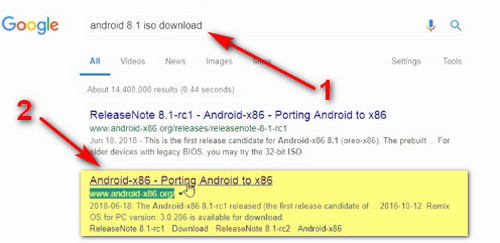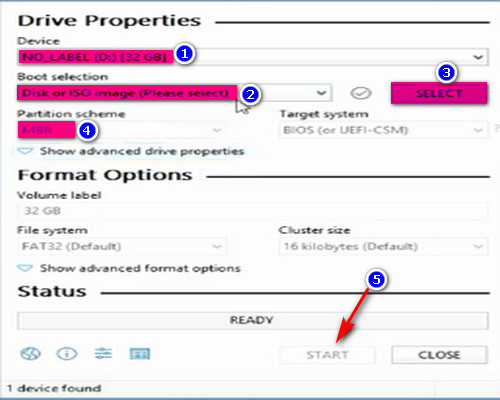Many tutorial on the internet only showing the trick how to install android on PC through emulator. And it is not what we want. All we want is installing the Android step by step from the set up android installation bootable or dual boot.
Same as windows, when we installing operating system, we must provide the master installation set up first. Just like what I mentioned, so we will download that setup for booting from internet. Now, not only OS windows, mac, or linux that exist, but now Android OS also can be installed on PC.
So, in this tutorial, we will try to install Android Oreo 8.0 for PC. If you want to install another version of Android OS, you can search for it from the providers on the internet. Now let's check it out the step by step Installing Android Oreo 8.0 on PC (Dual Boot):
1. Download the file Android Setup
On internet, there are so many sites that provide the android set up. In this case, we will download the setup from osdn.net.
In thsi site, you will see several types of Aroid version. I recommend to pick the newest version.
Now, pick the format setup you really familiar with. In this case, I am familiar with iso format. Then pick iso format. Bdw the file size is 859MB.
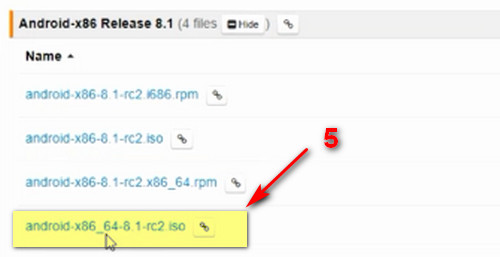
2. Download Bootable Creator: Rufus.
At the moment, we already own the android setup instalation in iso format.The next step is to create the bootbale. Now, we need a bootable creator software. We will use Rufus because it is a really a well known program to create bootable. if you want to download it, you can visit the site: https://rufus.ie/.
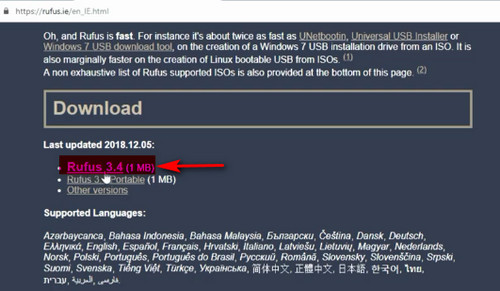
Another things that we need is a falshdisk or USB drive with 1 GB capacity to copy the the extracted file iso. Now, here is the step by step to extract or create the bootable from the android setup that we just download to USB drive.
3. Create the Bootable
First, Plug in the USB drive. Second, run the Rufus. Then, do the same like the following settings:
1. Make sure your USB drive is filled in this box.
2. Because of the setup is in iso, so pick pick disk or iso image.
3. Don't forget to click the select button. Then find the android installation setup that just download.
4. If you think everything is match, now click start. Wait until the process done.
4. The Installation Process
Once creating bootable done, next we will do the installation. Now, here is the step by step installation:
- Plug in the USB drive which we just extract the setup in it. Before that, make sure the PC that we will install android is off.
- Turn on the PC. Once the the icon windows appears, press F2/Esc/F1/F10/Del to get in the bios. It depends on your PC. You can try that all button .
- When the Bios menu appears, pick the USB drive as the priority booting.

- To make the USB drive as priority, click menu Boot, and pick Removable Devices. So that, your PC will boot from USB.
- Last, press F10 to save it. Then your PC will restart.
- Now, you will see several pop up settings windows. Just make it same like the following settings:
- At this point, make sure you pick install the android set up in to your hardisk.
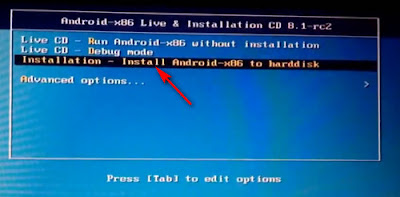
- To make it safe, di not do any format to your disk. So that there is nothing would be deleted.
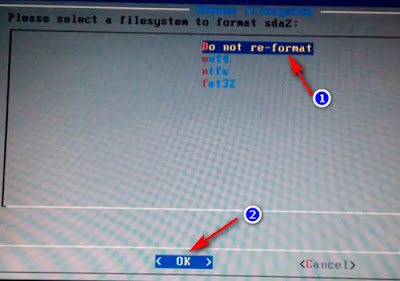
- Now choose which part of drive you will you install the android.
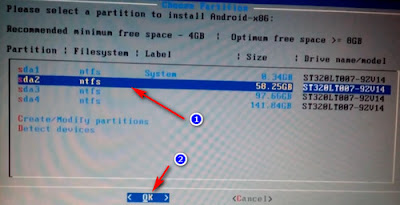
- Now, make sure you click Yes when it comes to installing boot loader.
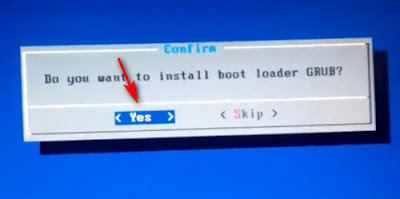
- Next, just create a boot item for windows by clicking yes.
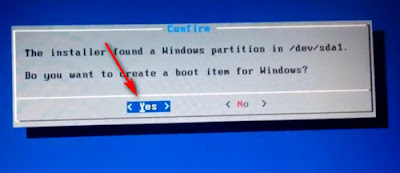
- Now, to prevent error, make sure before you run the new OS, reboot it first.

- Done. Here's finally the desktop screen of android OS.

When we installing Android on PC, it is almost same as when we installing windows. Now, Android also can be installed in Your PC. Everyday Android developer still develop this new OS because it just a beta OS. I hope you guys like the tutorial. That's all the tutorial of Installing Android on PC (dual boot).