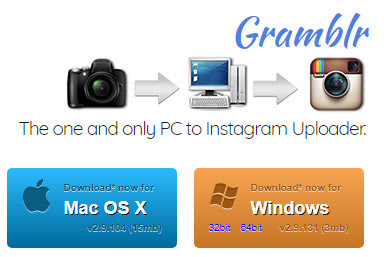It is very frustrate you at the same time you have to operate your phone and your PC. Why don't we try to do the same activity that we can do on phone just to do it also on PC as long as the PC is connected to the internet.
Sometimes we also have our file in PC then we do not have idea how to move it to our phone then upload it to Instagram. Instead of taking USB cable then transferring the file, why not we just upload it through PC directly. So it will not take a lot of effort and energy just in terms of uploading file. Basicly, all we can do on our phone it supposed to we can do on PC. So, here's the tutorial of How to Upload Photos & Videos to Instagram from PC 2019 (100% Works):
1. Upload Photos & Videos to Instagram Using Gramblr
First of all, download and install Gramblr on your PC through this link: https://gramblr.com/uploader/#home.
Second, before you can use it, you need to create a new account.
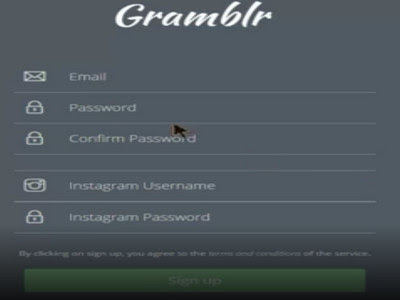
Third, you complete the form. Also, they need your Instagram username and password. Don't worry, it is a trusted program because many people already use it.
#1 Upload Videos
First, tap or drag your file to the box. And search where the location of your video.
Second, adjust your length video. If you think it's match like what you want, then click the thumbs up button.
Third, put your caption. Then, pick immediately if you want post it now. But if you want to post it later in a certain of time you can pick the second one. Last, click Send button to upload it to your Instagram.
#2 Upload Photos
Almost same with uploading video, you can do the same step. First, search for your photos located.
Second, at this part, you will crop your image. If you done, then click save.
Third, you can edit your photo by clicking filters. You will see many options of color effect that you can add to your photo. If done, press continue.
Last, give captions. Choose upload on immediately then Send it. Done!
2. Upload Photos Only to Instagram Using Browser (Chrome)
So, on this part, we will upload photos ONLY from browser. Now, let see...
First, open your browser and you go to Instagram.com. Log in as always. Then you open Inspect element by clicking CTRL+Shift+I and choose toggle device toolbar. Next, refresh the page.
Second, you will see the icon add to add your photo. Now, you can upload your photos from PC or your browser. Done. Hope you like it.