It is very helpful for you who has many files on your phone and you want to send them to your PC without using cable with high speed file transfer. Yes, this is the most advantage sending files through Shareit is when we transfering file the speed is as same as when we transfer file from android to an android.
You are no longer have to provide USB cable to transfer files between your phone and PC because we will use wifi or portable network on android feature. Instead of sending file through cable, using wifi is the good alternative way because it is more efficient.
When we compare the speed, sending files using shareit from Android to PC is same as fast as using USB cable. You can see how fast it is when you sending file from Android to Android through Shareit, yes no different as you will do on Android to PC.
To operate it, there some difference between sending it through phone and PC. When we sending files to PC, we activate the phone's portable network first , then let the PC detect and connect to it. To make it clear how to operate it, you can see the complete tutorial of How to Transfer Files From Android to PC Using Shareit App below:
1. First of all, make sure you already install Shareit on your phone and PC. To download Shareit for PC, you can download it through this link: https://shareit.en.softonic.com/.

2. Activate the phone's hotspot portable network first , then let the PC detect phone's wifi and connect to it. Now I assume that the phone and the PC have been connected each other.
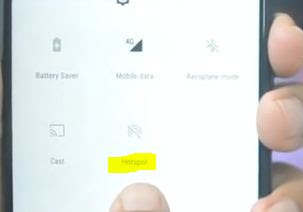
3. Now, open and run the Shareit on your PC. After you installed it, it will automaticly be ready to connect with your phone. You don't need to do anything at this point because the PC is waiting to connect with phone.

4. Now, open Shareit on your phone. Then you tap the red circled icon and tap Connect PC.


5. Now your Shareit PC will be detected and tap on it.

6. Once you tap to the PC 's Shareit, on your PC, you need to confirm to connect with your phone.

Now, you can send any files from you Android to PC. You do it as how you transfer file from Android to Android.
That's all the tutorial of How to Transfer Files From Android to PC Using Shareit App, I hope you like and share it so other people will know too How to Transfer Files From Android to PC Using Shareit App. By the way, don't forget to check another related tutorial below. Thank You!
