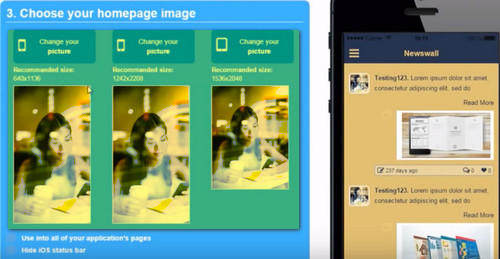To become an Android app developer is a huge opportunity. Many app developer can get salary from making a new app more than a thousand dollar per hour. It's a fantastic amount. So, starting to learn how to make Android is not too late. You can learn how to make an android app Now.
There are two ways to develop an app. First, creating an app through coding and visual. How to create an app through visual then? All we need to do is only clicking to build a new app. Yes, only that easy. Now, how to do it? Let me see you the tutorial or step by step How to Make an Android for Beginners from the Best Android App Maker.
How to Make an Android App for Beginners - Best Android App Maker
So, today we are going to make an android App online through a website that has every feature you need to build a new app. So, you can visit and create your new app on this sit: https://BestAppsBuilder.com. As always, you need to sign up first. Now, I assume that you already created an account there, now let's move to the main point:
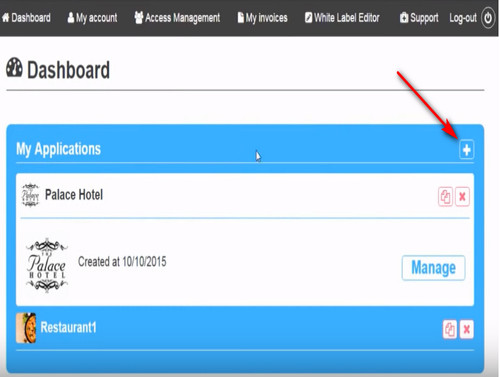
First, As you can see, here's your dashboard display. To start creating a new app, click on the + button.
Second, from very beginning you have to name your apps. If you already put your app name, just click create.
Third, now your app already listed on your Dashboard. Next, click Manage button start managing your app or to add some features.
Forth, this section is choosing your template. There are many design that you can pick. (1) Just click "choose your design" button to see them all. (2) It is your template that you have picked. (3) You can do a preview from several types of phones vision. (4) Here's the result how it is look like.
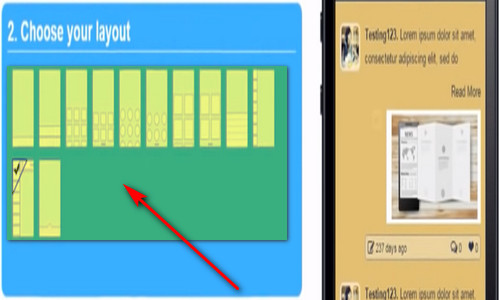
Fifth, this is the time for you to pick your layout. There are several layouts you can use. You can pick one of them.
Sixth, you need to choose your home page image. And don't forget to pick the size of your home page image.
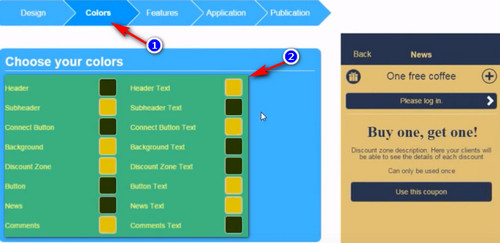
Seventh, you move to Colors tab, and you can customize the color background of your app.
Eighth, This is the most important part. Now you move to another tab. It is Features. As you can see, there a lot of feature that you can add to your app. You can pick several of them as you like.
Ninth, If you already adding some features, and it's the time for you to move to Application tab. Now, you can change your icon app. Also, you can choose the startup image.
Tenth or last, this is the time for you to Publish your app. You move to Publication tab, then you fill the general information like your app's name and the description and etc. When you done, you can click "Ready to Publish my app". Yes, just that simple! Good luck!.