We know that windows is only works for PC or laptop. But some developer software create a new revolution. So now days there is no limitation between phone and PC. What we can do on our PC we can do it too to our smartphone and vise versa. As my previous post of How to Install Android on PC (dual boot), it shows that a smartphone operating system like Android can be installed on PC.
So if you are looking for the trick How to Install Window on Android Phone, now you come across a right place. I don't know what your purpose to Installing windows on your phone, but there are several things you need to know. First, windows were basicly created for PC not for Android. So, when we will conduct this tutorial, the result might not like what we expect. Because there will be some shortcomings you will face while operating it. Because windows only work well to PC. But why not, if you are carious about it, let me show you the complete tutorial about How to Install Window on Android Phone 2019 (100% Works):
How to Install Window on Android Phone 2019 (100% Works)
1. The first thing we need to install windows on our phone is a tool called Limbo PC Emulator for Windows. You guys can download it for free from playstore trough this link HERE. Next, you run the app for a minute and you close it (this is important!).
2. After you download and run the app, now you need the windows master for android. The size is around 450 MB and in .image-file-formatted. You can download it through this link Here. After you download it and then you copy it.
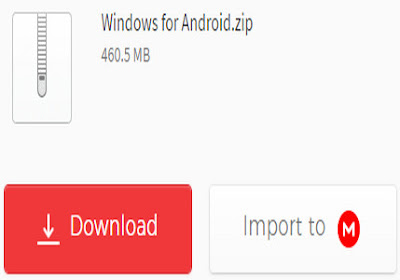
3. Then you go to your file explore or internal storage. Now you search for limbo folder.
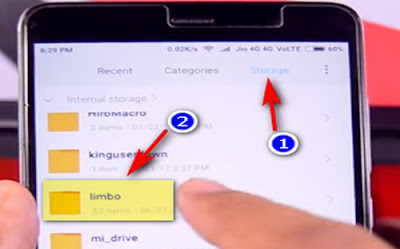
4. Next, you paste the image of windows file which you just downloaded into folder limbo.
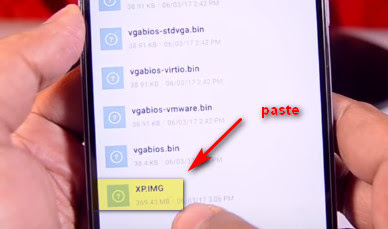
5. Now, open the Limbo PC emulator app. All you need to do now is do the right settings like the following bellow.
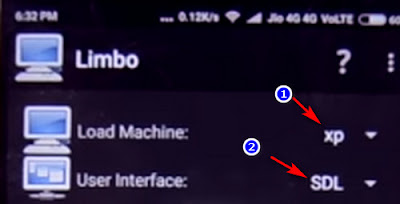
Load Machine: New ==> Enter machine name (name it as you like. For exm: xp) then create.
User Interface: SDL.
8. In this part, you only change the VGA Display to std. And don't change anything else.
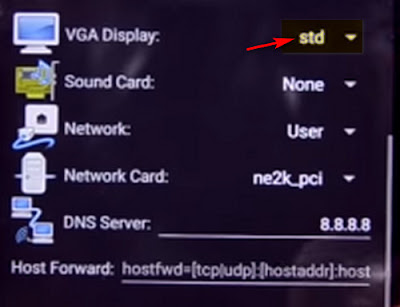
9. Now, at the advanced settings, make sure you checklist the Fullscreen options and the Orientations to Landscape.
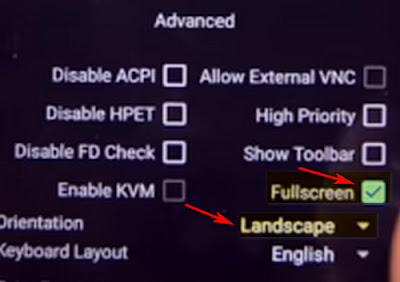
10. Now scroll up and you can run the windows on your Android by clicking play button to start operate it.
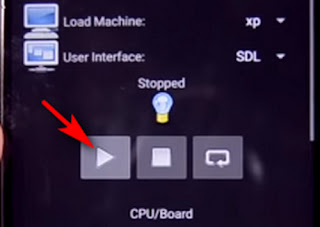
11. Then the windows will automaticly start on your phone. Wait it in a few minutes until the windows ready to operate. Here's the result:
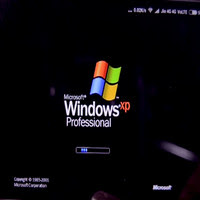
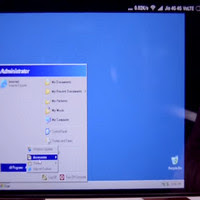
So, that's all the tutorial about How to Install Windows on Android Phone 2019 (100% Works). I hope you guys like it and fit with your expectations. If you found it helpful don't forget to share this tutorial so that others also know How to Install Windows on Android Phone.
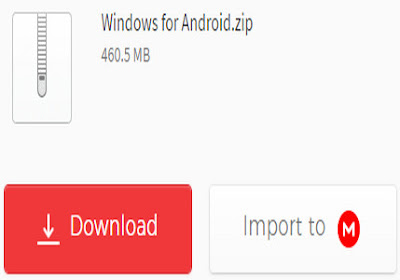
3. Then you go to your file explore or internal storage. Now you search for limbo folder.
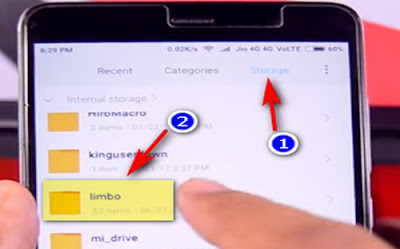
4. Next, you paste the image of windows file which you just downloaded into folder limbo.
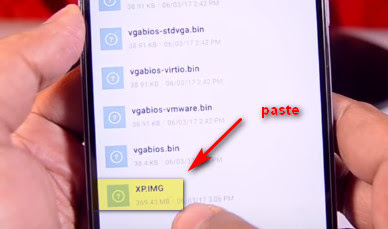
5. Now, open the Limbo PC emulator app. All you need to do now is do the right settings like the following bellow.
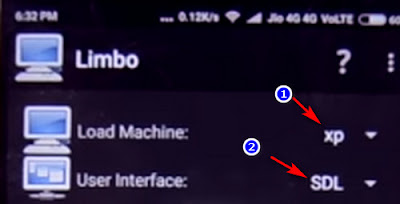
Load Machine: New ==> Enter machine name (name it as you like. For exm: xp) then create.
User Interface: SDL.
6. Next, go scroll down. Now you do the same settings below:
Architecture: x86
CPU Model: qemu32
CPU Corex: 1
RAM Memory: 512
Above are the best settings to run well on android. Remember, do it as the settings above. Don't change it.
7. Next, checklist the Hard Disk A, you click the down-arrow then you click OPEN. Now you search where the file windows for android image file location.
8. In this part, you only change the VGA Display to std. And don't change anything else.
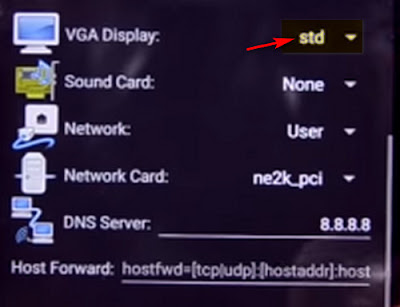
9. Now, at the advanced settings, make sure you checklist the Fullscreen options and the Orientations to Landscape.
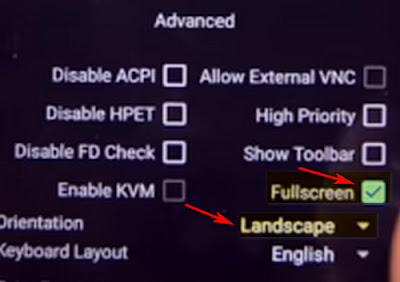
10. Now scroll up and you can run the windows on your Android by clicking play button to start operate it.
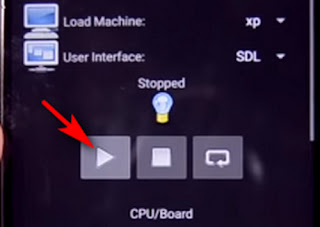
11. Then the windows will automaticly start on your phone. Wait it in a few minutes until the windows ready to operate. Here's the result:
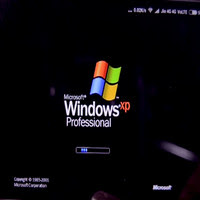
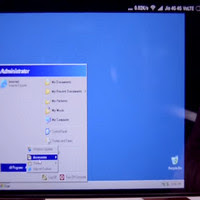
So, that's all the tutorial about How to Install Windows on Android Phone 2019 (100% Works). I hope you guys like it and fit with your expectations. If you found it helpful don't forget to share this tutorial so that others also know How to Install Windows on Android Phone.



